IN THE SPOTLIGHT: MDE to MDB Conversion Service
(also supports: ACCDE to ACCDB, ADE to ADP, etc)
IN THE SPOTLIGHT: Access Database Repair Service
An in-depth repair service for corrupt Microsoft Access files
IN THE SPOTLIGHT: vbWatchdog
VBA error handling just got easier...

" vbWatchdog is off the chart. It solves a long standing problem of how to consolidate error handling into one global location and avoid repetitious code within applications. "
- Joe Anderson,
Microsoft Access MVP
Meet Shady, the vbWatchdog mascot watching over your VBA code →
(courtesy of Crystal Long, Microsoft Access MVP)
IN THE SPOTLIGHT: vbMAPI
An Outlook / MAPI code library for VBA, .NET and C# projects
Get emails out to your customers reliably, and without hassle, every single time.

Use vbMAPI alongside Microsoft Outlook to add professional emailing capabilities to your projects.
IN THE SPOTLIGHT: Code Protector
Standard compilation to MDE/ACCDE format is flawed and reversible.
Provided by Allen Browne, 1994. (Note: Access 2000 introduced conditional formatting options as well.)
In Access version 1, only a few properties such as Visible and Enabled were editable when the application was running. In later versions, only a handful of properties are not available at runtime, so you can use the Current event of a form or the Format event of a report section to conditionally alter the formatting and layout of the data, depending on its content.
For example, to highlight those who owe you large amounts of money, you could add this in a form's Current event:
With Me.AmountDue
If .Value > 500 Then
.Forecolor = 255
.Fontbold = True
.Fontsize = 14
.Height = 400
Else
.Forecolor = 0
.Fontbold = False
.Fontsize = 10
.Height = 300
End If
End With
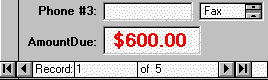
Some of the changes you can perform are rather radical, such as changing the record source of a form while it is running! You might do this to change the sort order, or - with astute use of SQL - to reduce network traffic from a remote server.
In addition, some controls have properties which do not appear in the "Properties" list at all, since they are available only at runtime. For example, combo boxes have a "column()" property which refers to the data in the columns of the control. Picture a combo box called cboClient with 3 columns: ID, Surname, Firstname. When not dropped down, only the ID is visible, so you decide to be helpful and add a read-only textbox displaying the name. DLookup() will work, but it is much more efficient to reference the data already in the combo by binding your textbox to the expression:
= [cboClient].[Column](2) & " " & [cboClient].[Column](1)
| Home | Index of tips | Top |
Rate this article: 




This is a cached tutorial, reproduced with permission.
TWINBASIC LTD (Company No. 16590181, VAT No. GB497509439)
Terms | Privacy | Sitemap | X (Twitter)